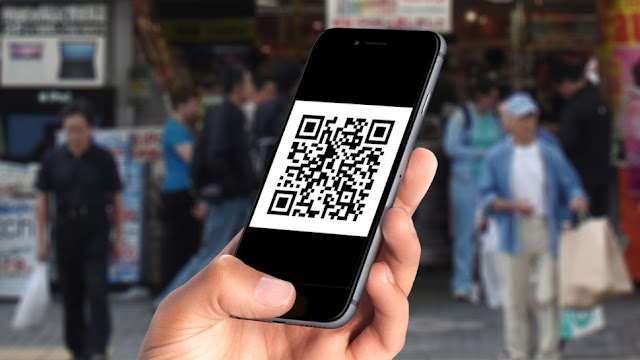
Apple has built QR Code recognition into its camera app, which means all you need to do is open it up and point it at the code in question.
You'll then get a notification appear on screen, promoting you to action the link the QR code points to - a quick tap on this and you'll be taken to the desired location, usually within the Safari web browser.
How to scan a QR code on iPhone and iPad
Step one: Open up the camera app on your iPhone or iPadStep two: Hold the device's camera up to the QR code
Step three: No need to hit the shutter button, your iOS device will automatically recognize the QR code and provide you with an on-screen notification. (Make sure you have mobile signal or you're connected to Wi-Fi.)
Step four: Tap the notification to be taken to the destination of the QR code.
Wallet app can scan QR codes on iPhone and iPad
There's also a built-in QR reader in the Wallet app on iPhone and iPod. To access the scanner, open the app, click on the plus button at the top of the "Passes" section, then tap on Scan Code to Add a Pass.From here, you can scan QR codes for coupons, boarding passes, tickets, and loyalty cards, but only for the specific things that Wallet considers "passes."
If you try to scan any other QR code, you'll get an error message.
If you don't fancy either of the above two methods, you can also head to the App Store where you'll find a wide selection of free QR code reading applications.
If you have any question on how to use your iPhone or iPad to scan QR codes, feel free to use the comment section below.
